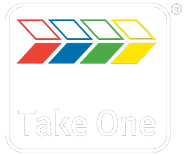Encoding video for YouTube Part 2 of 2
YouTube boasts over one billion viewers every month so it shouldn’t be dismissed as an important distribution channel and powerful marketing tool especially when combined with SEO and Google analytics. However although YouTube is a fairly user friendly platform, there are some technical bits of knowhow that will help you get the best out of your material when encoding. In part two of this How too… encode video for YouTube article we start with:
Getting the right format
When your uploaded video doesn’t match the video stream YouTube will carry out a format conversion. So YouTube will automatically scale down your uploaded video to each of the smaller resolutions it will be streaming.
If your file format is progressive, with square pixel resolution, then you can upload your file immediately but if your format doesn’t match, for example, if your timeline is interlaced or it’s using a non-square pixel aspect ratio like DV, then you’ll have to do a format conversion to progressive square pixel before uploading to YouTube.
Resolution and pixel aspect ratio
As mentioned, videos need to have a square pixel aspect ratio when you’re uploading them to YouTube. For a standard definition (SD) 4:3 aspect ratio video, use a resolution of 720 × 576 pixels. For SD 16:9 widescreen aspect ratio video use 1024 × 576, and for HD video use either 1280 × 720 or for full HD 1920 × 1080.
Deinterlacing
The video you upload to YouTube should be progressive (1080p). If your timeline is interlaced (1080i).
Be sure that you deinterlace the video before uploading.
Bit rates
YouTube doesn’t set a bit rate limit for H.264. They recommend 8,000 Kbps for 1080p video, or 50,000 Kbps if you have a really good upload connection and don’t mind waiting. Using the H.264 codec at higher bit rates will produce a high quality video, but with the increase in the file size it may be as well to consider uploading either a ProRes or DNxHD video.
Codecs
Always use the highest quality codec you can. If your edit timeline is ProRes or DNxHD, but is interlaced then just deinterlace the file on export to maintain the best image quality. Using H.264 will make the upload and processing speed much faster. Once your file is uploaded to YouTube, it’s locked in and you can’t change it. It may be worth considering a few more hours of upload time if the video has a longer shelf life and is going to remain online for several years to come.
Encoding software
We currently use Sorenson Squeeze for encoding however it is horrendously expensive software and if you have the latest Adobe Suite then you will already have access to Media Encoder.
Other encoding software such as Handbrake, MPEG Streamclip and ffmpeg are all capable of encoding H.264 files. You will find that most encoding software comes with a YouTube preset that serves as a good starting point. But as YouTube doesn’t specify an upper limit for the H.264 bit rate, so you can raise the quality in exchange for upload time.
Some of the more advanced features to look for if you’re trying to get a high quality encode at a low data rate, are noise reduction, multiple passes and banding reduction. Noise reduction plays an especially large role when trying to maximize low bit rate video.
Recommendations
When exporting video for YouTube, always use high quality video formats available. It will take longer to upload, but will future proof your videos. If speed is of the essence, then export an H.264 MP4 using the YouTube preset in your encoding software.
Currently the video player is built on Adobe Flash, but in the future HTML5 is likely to become the de facto player. However there’s still a lot that the Flash Player can do that HTML5 can’t, especially with regard to securely streaming copy-protected video, so Flash isn’t going away any time soon. But the VP9 codec is likely to become the new codec for YouTube, with visual quality exceeding H.264 at the same bit rate.
YouTube’s future is assured with an increasing number of videos uploaded every day. YouTube videos have the potential to reach an unlimited world-wide audience, and carry you message about your products or services across borders with no limitations, what other medium can boast that!
Recommended YouTube resolutions & aspect ratios
To fit the YouTube player perfectly, encode using these resolutions:
Type Aspect Ratio (Pixels)
2160p (4K) 3840 × 2160
1440p (2K) 2560 × 1440
1080p 1920 × 1080
720p 1280 × 720
480p 854 × 480
360p 640 × 360
240p 426 × 240
YouTube uses 16:9 aspect ratio players. If you’re uploading a 4:3 file, it will be processed and displayed correctly, with black bars on the left and right (pillar boxed) or black bars at the top and bottom (letter boxed) on the player.
Recommended Video codec: H.264 encoder settings
Progressive scan (no interlacing)
High Profile
2 consecutive B frames
Closed GOP. GOP of half the frame rate.
CABAC
Variable bitrate. No bitrate limit required
Chroma subsampling: 4:2:0
Recommended Audio codec: AAC-LC
Channels: Stereo or Stereo + 5.1
Sample rate 96 khz or 48 khz
Recommended Frame rate
Content should be encoded and uploaded using the same frame rate that was used during recording. Common frame rates include: 24, 25, 30, 48, 50 and 60 frames per second (fps). Interlaced content should always be deinterlaced before uploading. For example, 1080i 50 should be deinterlaced to 1080p 25, going from 50 interlaced fields per second to 25 progressive frames per second.
Recommended Bitrate
The bitrates below are recommendations for uploads. Audio playback bitrate is not related to video resolution.
If you’d like more information on how to plan your next video production just give us a call on 01494 898919 or email info@takeonetv.com